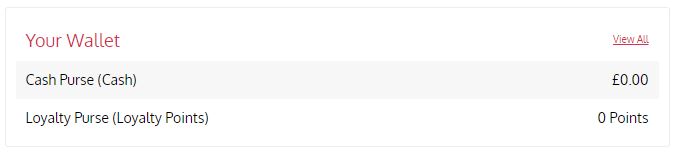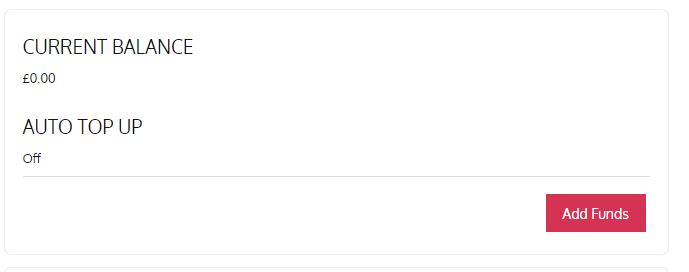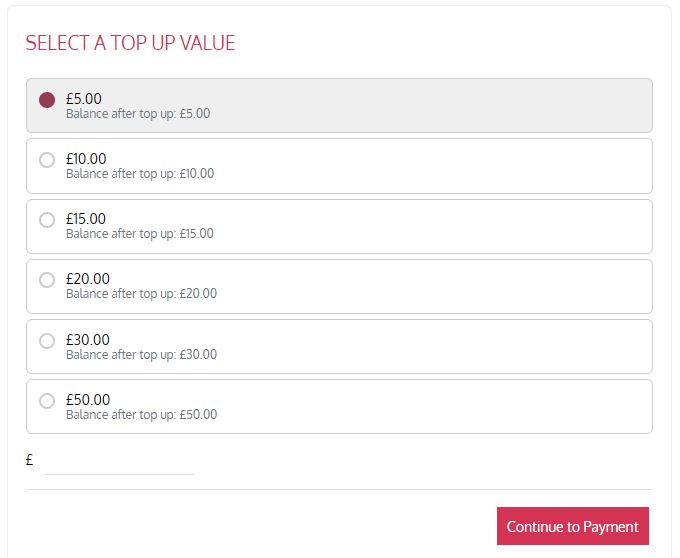Checking your balance and topping up your card
This page provides information on checking your balance and adding funds to your Loyalty Plus account.
You can check your balance and top up your Loyalty Plus account via the Loyalty Plus UoL app or the online portal.
How to top up in the portal
- Login to the Loyalty Plus portal
- From the homepage in the Your Wallet section click on Cash Purse
- Click the Add Funds button and select how much you would like to top up by and click Continue to Payment
- You can either select to top up by a specific amount or you can enter in an amount
- Click on Continue to Pay
- Select the card you would like to pay with or click Pay With New Card and enter in the card details when prompted.
Checking your balance using the portal
- Login to the Loyalty Plus portal
- On the homepage, you can see your balance listed under Your Wallet
- Click on Your Wallet to see a breakdown of transactions.
Topping up using the app
- Download the Loyalty Plus UoL app from the app store or Google store
- If this is the first time you are using the app you will be asked to set a PIN
- Click on the star icon in the footer of the app
- Tap Cash Purse
- If you have not set up a payment method, you will be asked to go to the website and follow the instructions for topping up using the portal
- Enter the amount you would like to top up by
- Select a payment method
- Tap Confirm top up.
Checking your balance using the app
To check your balance:
- Download the Loyalty Plus UoL app from the app store or Google store
- If this is the first time you are using the app you will be asked to set a PIN
- Click on the star icon in the footer of the app to view your account balance and your points balance
- Vine Court students can also see their catered balance.