Don’t be Afraid of Creating Video Captions this Halloween
Posted on: 28 October 2020 by Rob Lindsay in General

The deceptively daunting task of captioning and transcribing multimedia content is sending shivers down colleague’s spines this term, but help is at hand.
The University now has access to four platforms on which captions (subtitles) can be automatically generated. By automatically generated, we mean software that will transcribe dialogue from your uploaded video content and automatically create captions aligned on-screen with that dialogue.
With accessibility legislation requiring new video content to be supported (where possible) by captions, there’s surely no better time to familiarise yourself with the available tools to ease the process. Adhering to accessibility standards isn’t just a legal requirement, it also makes content easier to access in a number of ways. Read on to find out more.
Overview
The four platforms on which you can now automatically generate captions are:
- University of Liverpool Stream (Stream.Liv)
- Canvas Studio
- Microsoft Stream
- YouTube (external provider)
Each platform has various functionality advantages over the others, as can be seen in the comparison table below.
When deciding which platform to upload your multimedia content to, it is important to also consider what your content is, whether it includes any sensitive or confidential information (such as research data) and any relevant data protection laws.
For more information on data protection and digital content, please visit the data protection webpages.
An overview of the features and functions of each platform
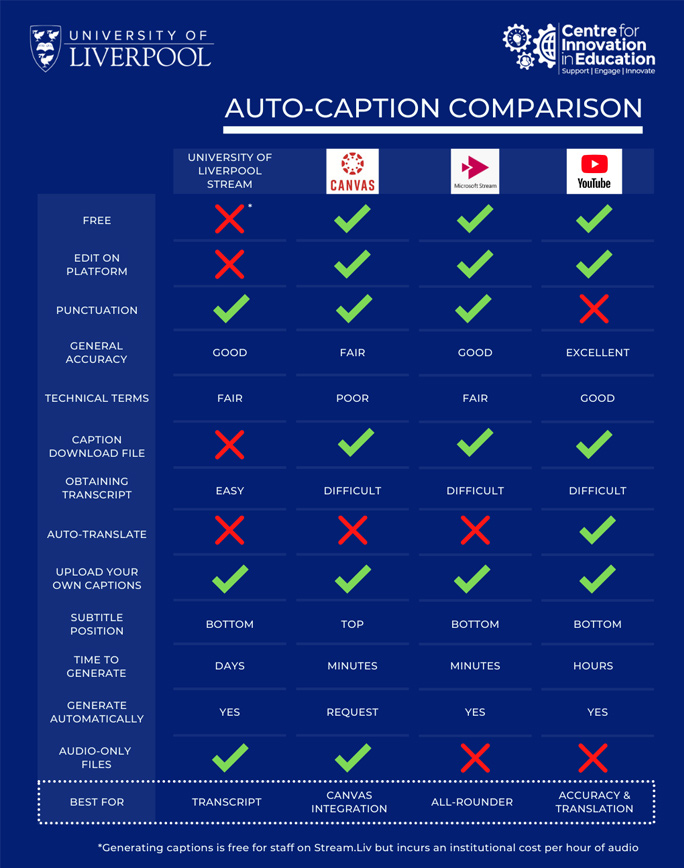
A comparison table showing the functions and features of multimedia hosting platforms to automatically generate captions on. (Please note – function and features across the platforms are regularly updated.)
Breakdown of each feature
Cost
There is no direct cost to staff or students for using any of the platforms considered in this guide. Each platform is free to use. The only note is that Stream.Liv will incur an institutional cost per hour of audio transcribed.
Edit on platform
You are able to directly edit individual words and sentences on all platforms except Stream.Liv. The editing features on Canvas Studio, Microsoft Stream and YouTube allow you to synchronously watch your video content and edit captions.
Punctation
YouTube does not generate punctuated captions or capitalised letters. The other three platforms include punctation and capitalised letters.
General accuracy
Based on general feedback from colleagues, YouTube is the best option to accurately caption general dialogue and terms. Canvas Studio is the least accurate. Both Microsoft Stream and Liv.Stream provide good accuracy.
Technical terms
Based on general feedback from colleagues, YouTube offers the best accuracy for captioning technical terms. Microsoft Stream and Liv.Stream offer fair accuracy, with Canvas Studio reported as being the least accurate.
Caption download file
All platforms except for Liv.Stream offer the chance to download a completed caption file. This is in either a VTT or SRT, two common subtitle formats.
Obtaining a transcript
The easiest way to obtain a transcript is to use Liv.Stream. On this platform, a formatted transcript appears on the page where your content is hosted.
To create a transcript using the other three platforms requires downloading a caption file, extracting the text and manually formatting the content.
Automatically translating captions
YouTube is the only platform that offers an automatic translation of your captions from the original language featured. This is achieved by selecting auto-translate within caption options in the video player window.
Upload your own captions
Each of the four platforms allows you to upload an existing caption file, as either a VTT or SRT file.
On-screen caption position
Captions will appear at the bottom of the screen for Liv.Stream, Microsoft Stream and YouTube by default. They appear at the top of the screen for Canvas Studio. Liv.Stream includes a large amount of text at any one time, and so often key content can be obscured.
Time to generate
Canvas Studio and Microsoft Stream generate captions the quickest, averaging around 1 - 5 minutes. YouTube captions usually appear after a few hours. Generally, Liv.Stream captions will be available after a period of 2 - 4 days. The overall duration of the video will affect the time it takes for captions to generate.
Generate automatically
Canvas Studio requires captions to be requested after your multimedia has been uploaded, though this is an easy process. Microsoft Stream requires an option to be selected as the video is uploaded. Liv.Stream and YouTube generate captions automatically.
Audio-only files
Liv.Stream and Canvas Studio are currently the only platforms that accept audio-only files, such as mp3s. This can be very useful for transcribing podcasts and audio-only interviews.
Conclusion
As you can see, there is no go-to platform that (as yet) offers complete functionality. Rather, each option offers advantages over others depending on the user requirement. In summary:
- Liv.Stream is the best platform to easily obtain a well-formatted transcript.
- Canvas Studio offers easy integration of videos within a Canvas course.
- Microsoft Stream is a good all-round option for general accuracy and ease of use.
- YouTube is the overall best option for accuracy and the option for captions in a range of languages.
Don’t let the fear of hours of painstaking transcription put you off captioning your multimedia content, digital platforms now do the hard bit. Captioning videos has finally become more treat than tricky.
For more information on producing and captioning multimedia, available workshops and digital support guides, consider visiting the Centre for Innovation in Education website or dedicated Hybrid-Active Learning pages.
Keywords: Captions, Subtitles, Generating Captions, Generating Subtitles, Automatic Subtitles, Automatic Captions, Transcription, Transcribe, Creating Captions, Creating Subtitles.