You can work with your synced files directly in File Explorer and access your files when you’re offline. Whenever you’re online, any changes that you or others make will sync automatically.
If you add, change, or delete a file or folder in your OneDrive folder, the file or folder is added, changed, or deleted on OneDrive online and vice versa.
Remember: if you delete a file in OneDrive on your computer, it will also be deleted in OneDrive on the cloud because all changes between the two will be synchronised.
How to sync your files
To sync files from OneDrive to your computer, you need to install the OneDrive app, either by visiting onedrive.com/download or, if you are on a University Managed Windows PC, you can install it from Install University Applications > Utilities > OneDrive.
View the knowledge base article for details of how to sync files from OneDrive.
Tips when syncing your files:
- You don't need to sync your whole OneDrive. Just select the files or folders you need to work on offline. It's easy to include other files/folders as you need them.
- Any changes you make to your files or folders on OneDrive or the synchronised files on your PC, will be reflected in all areas of OneDrive, including if you delete a file - it will disappear from your computer, OneDrive online and the mobile app.
- Syncing files is not supported on Teaching Centre or lecture theater PCs. Use the online version of OneDrive at office.com to access your files.
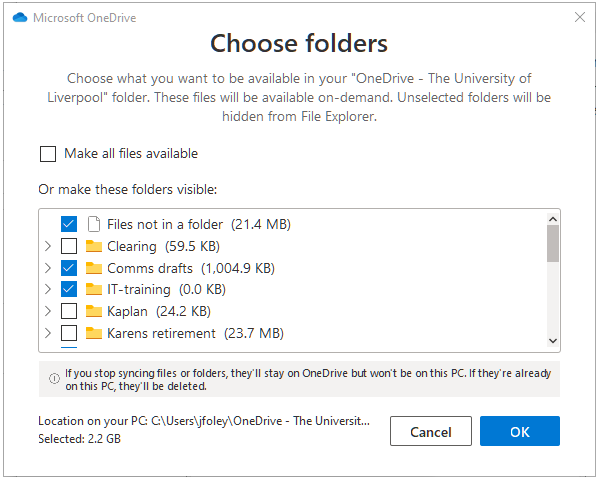
Back to: IT Services