OneDrive for Business provides cloud storage space for you to work on your own documents.
The files and folders you store in OneDrive are private until you decide to share them. You can stop sharing at any time. It is your responsibiity to manage, review and maintain these sharing permissions.
Sharing on OneDrive is helpful for quick, adhoc sharing - for example, if you want a colleague's opinion on a draft document you are working on. To share with colleagues in a more formal manner, for example, on a specific project, or if you need a file repository for a team of people, use Microsoft Teams or SharePoint.
Share, don't send
You can share files on OneDrive with university staff and students, or specific external contacts.
The best way to share a file from your OneDrive space is to send a link:
- You can collaborate on one version of the file, reducing time spent collating changes from multiple copies of a document.
- You control who has access to the file and you can update the permissions at any time.
- You can see who has accessed the file, and you can view/restore a previous version.
- Integration with Outlook makes it easy to send a link instead of a copy of the file.
Manage permissions
OneDrive incudes features to help you keep track of the files you have shared. The best way to manage permissions is using OneDrive online by logging in to Office 365 at office.com.
In your list of files, an icon shows you at a glance whether a file or folder is shared with other people.
You can also click Shared in the left navigation to see a list of all OneDrive files and folders that you have shared.

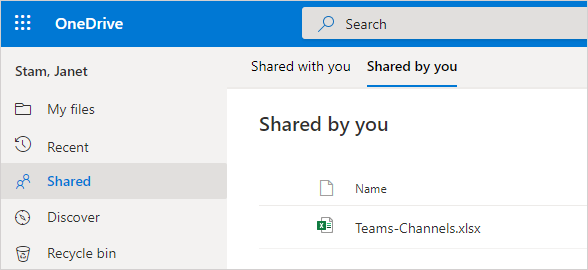
Visit the knowledge base for instructions on changing permissions in OneDrive.
Back to: IT Services