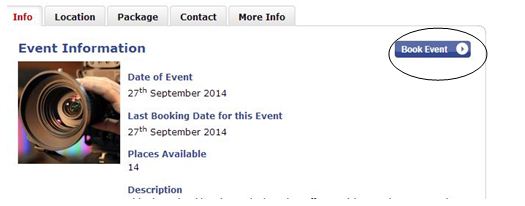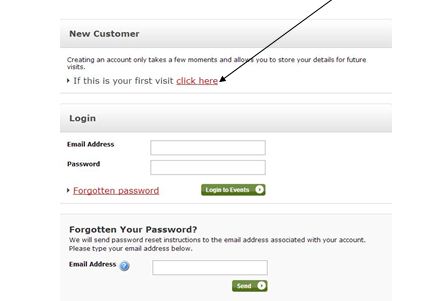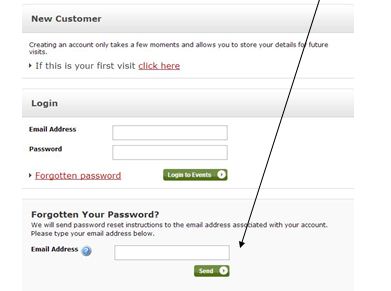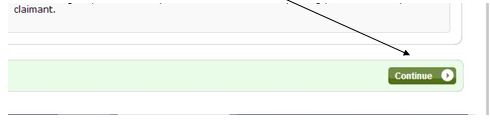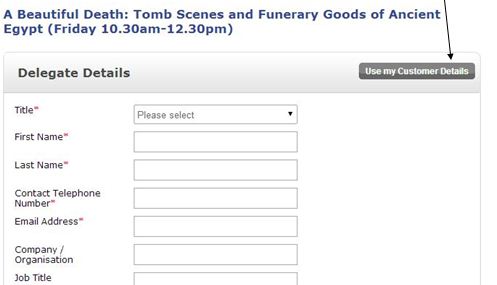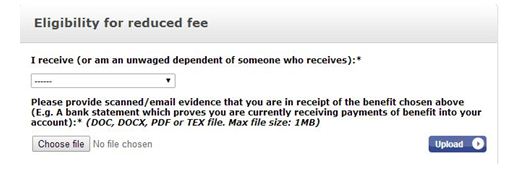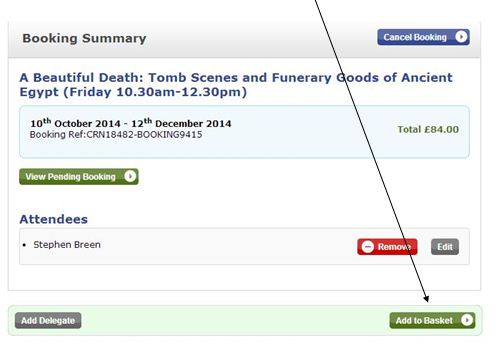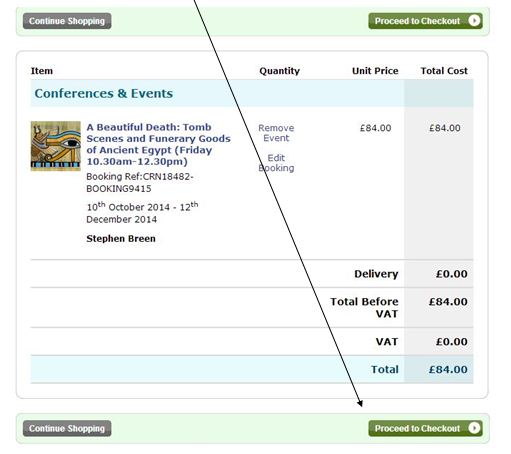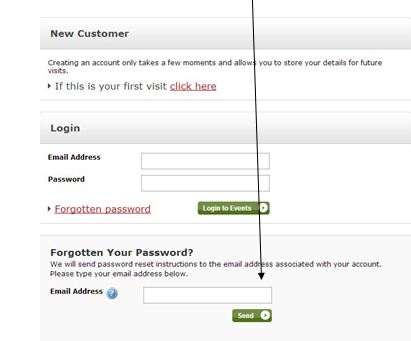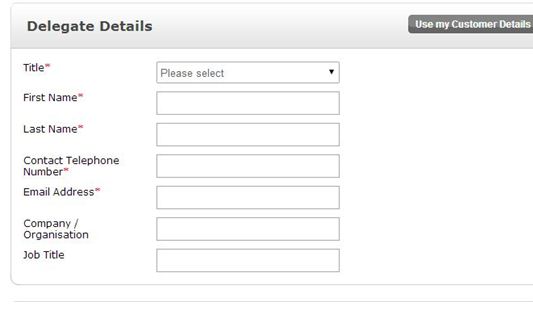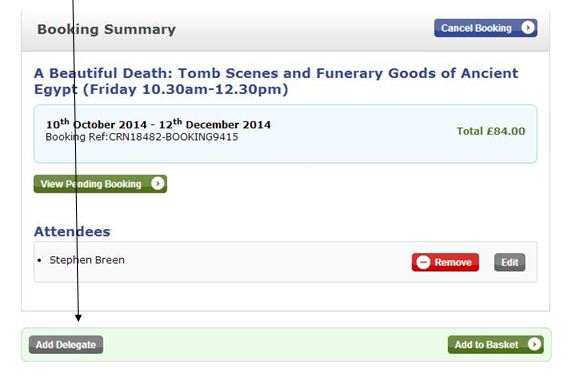How to Enrol - FAQs
All our enrolment is done online through our online shop. You will need to have access to a current email address, and be able to read and reply to emails. We only accept payment online by debit or credit card, so you will need a card and the means to authorise payments if required by your own bank's security (e.g. to receive a one time code or approve payment via an online banking app).
If you do not have an email account, your local library may be able to offer advice on how to do this. If you do not have a debit or credit card, your bank or post office may be to advise you. We cannot take payment by cash, card or cheque in the office. Please do not come to the office for support with enrolment unless you already have an email address and an accepted means of payment.
Click on a question to reveal the answer.
How do I access the online store?
Click on 'Choose a Course' on the homepage
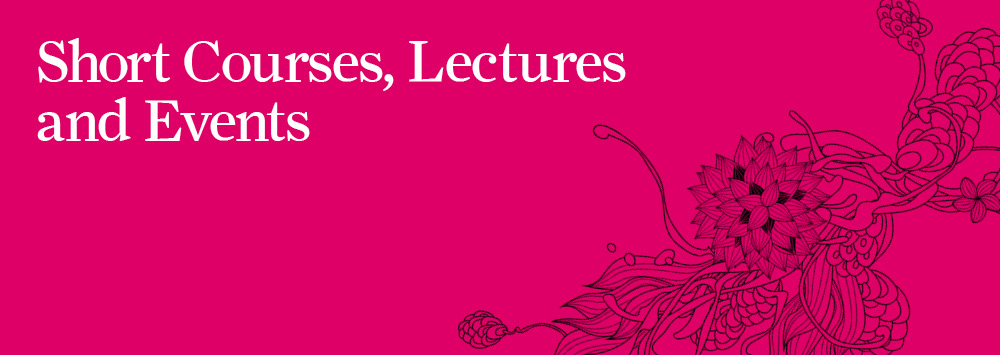
You will see a list of courses listed under the relevant subjects e.g. Information Technology – to view the full list of courses for each subject click ‘Read More…’. You can browse through the listing of courses by scrolling down until you see a course that interests you.
I have found a course that I like – how do I book on this?
Once you have found a course that you like – you can click on the option ‘Book Event’ in the top right hand corner.
Please be aware that you have to be enrolled at least 2 working days in advance in order to access our online courses that require a payment – you cannot enrol ‘on the day’.
We need to process your enrolment after you have registered, and then send you a link to access to the online webpage for you course – please make sure you enrol in good time to avoid missing the start of the course.
This does not apply to free events where you enrol via Eventbrite; they can be done the same day as they don’t require any further processing.
Can anyone set up an online store account?
Yes you can. You need an online store account to pay online for every course. Once you have created and account and password, you can use that account each time you enrol. Please keep a note of the email, username and password you use the first time you create an account, as you will need them again. Also, please be aware the online store account is different to any University of Liverpool IT account, student email or staff email account login detials.
How do I set up an account?
For your first visit you must create an account – you can do this by clicking on ‘click here’.
Once you have set up your account please keep a record of your details as you will need them for further bookings.
Do not enter your email address – at this stage of the process you have not set up an account and your email will be rejected.
I have previously set up an account – how do I proceed?
It is simple – you begin by putting your email address in the box as titled (please be aware this is case sensitive) and by then entering your password in the titled box by clicking on the relevant box.
What if I have forgotten my password?
Do not worry! The process is quite simple – click on the ‘Forgotten Your Password?’ tab and enter your email. An email will be sent to your email address with instructions on how to log in and set up a new password.
What fee do I pay?
A full description can be foud in the 'What Fee Band Applies to me?' page, under the 'What you need to know heading' on the left hand side.
How do I move onto the next page?
To move onto the next page you must click on ‘continue’ in the bottom right of the screen.
Do I have to enter my details all the time?
No you do not. If you have set up an account then you can click on ‘Use my Customer Details’ in the top right hand corner and this will bring up your details. You can now press ‘Continue’ to move onto the next page.
I am eligible for a concessionary fee, what do I have to do?
If you fulfill the criteria for the concessionary fee – you will be asked to provide evidence that you are entitled to this fee band.
If you wish to pay for the third concessionary fee then you will need to provide evidence that you are entitled to do this. You have to provide a pdf or word document that proves you are in receipt of one of the listed requirements for concessionary rate. Simply save the document to your computer (remember where you have saved it!) – click on ‘Choose file’ and click on the saved document – this will upload the proof needed to claim a reduced fee.
I cannot enter my date of birth
You must provide the information in the order that you have been asked on the screen e.g. choose the month first – then the year that you were born and finally the day that you were born.
How do I confirm my choice of course?
Once you have completed all the required questions you will be given a screen summarising your booking – to confirm your choice you must click ‘Add to Basket’.
This will then take you to another screen ‘the basket’ where you will be asked to confirm the booking – click ‘Proceed to Checkout’
Can I put more than one course in my basket?
No you cannot at the moment - the 'basket' has a design flaw. Unfortunately we have been informed that there is no way we can remove the basket at present. You can only book one course at a time. Remember your customer details are saved so you do not have to enter your personal details for each booking – but you will have to answer the course questionnaire again (and provide proof again if paying a concession fee).
What happens when I have confirmed my booking?
You will receive an email confirming your booking details – a copy of this will be sent to our email address and we can enter your details onto the University system to generate a student record e.g. student number for first time users.
How do I request a refund?
You must put your request in an email to conted@liv.ac.uk a minimum of seven days before the start of the course. No refunds will be issued after this date and all refunds are subject to an administrative charge of 10% of the initial fee.
What will happen if the course is cancelled?
If the course fails to recruit a full refund is given and will be paid directly back onto your card/bank
I tried to enter my email address but the system rejected my email and informed me to use another email address – why?
The email address is already in use. You may have forgotten that you have set up an account – don’t worry, simply click in the box ‘Forgotten my Password’ and login instructions will be sent to your email account.
You may be sharing an email account with someone else – this is fine, you can simply ‘add’ your details to the system. If this is the case do not click ‘Use my Customer Details’ ,instead you should enter the information into the section titled ‘Delegate Details’
When I was ready to pay I was asked for security details from my bank – why?
Unfortunately this is not something that we can control – it is your bank that is asking these questions for security purposes for your protection. Sometimes if you book several course on the same day, the bank will check this is a genuine transaction.
Can I book another person on a course with my account?
Yes you can – but only on the same course, you cannot book another person on a different course. To add another person (you can book up to four people under your account) simply click on the ‘Add Delegate’ tab in the bottom left hand corner of the Booking Summary page.
You will then be asked for the fee that the delegate will pay (this can be different to yours – however proof will be need if a concessionary fee is requested). Then you will be asked for their name and address. Please be aware you are making a separate booking for another person so the information will need to be added in the same way that you added your own details. we may also need to contact the other people to provide additional detials to make sure they can access our blended and online courses themselves and not just via you.