Recording types
There are five different methods you can use to record content and depending upon the option you select, there are different configuration options. These are described below.
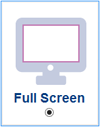 |
1. Full screen A full screen recording will capture everything displayed on a monitor (or multiple monitors if connected). A full screen recording could be used to record a PowerPoint presentation. |
|
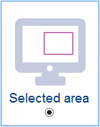 |
2. Selected area Only the selected area (defined using the mouse to click and drag the capture box) will be recorded. A selected area recording could be used to record a specific application or subsection of your screen. |
|
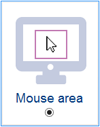 |
3. Mouse area An area around the mouse cursor can be defined (using Settings) and only that area will be recorded. This could be used to record instructional videos which focus the viewer's attention on specific actions. |
|
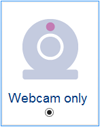 |
4. Webcam-only Webcam footage can be recorded, at the webcam's native resolution, using this option. The desktop will not be captured. This can be used to produce a video blog (vlog), for example. |
|
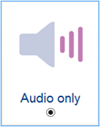 |
5. Audio-only Audio from a microphone can be recorded using this option. The recording will not include video and the output file will be in .wav format. This can be used for capturing dictation, for example. |
Depending on which type of recording you choose, there will be different configuration options available to you:
| Desktop selection | Record mouse cursor | Record webcam | Webcam size and location | Record audio | Save local copy | Automatic send to stream | |
| Full screen | Choose one screen |  |
 |
 |
 |
 |
 |
| Selected area | Click and drag mouse |  |
 |
 |
 |
||
| Mouse area | Enter coordinates |  |
 |
 |
 |
||
| Webcam only |  |
 |
 |
 |
|||
| Audio only |  |
 |
 |