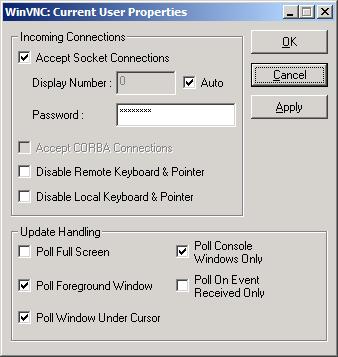Common questions
The information on this page will help you to understand why you may be experiencing one of the more common problems with a PC running the MWS. If you need to contact the CSD Service Desk for support, you may be asked to supply information about the PC that you are using. You can find out how to do this, below.
Can't login
If you cannot remember your MWS password, you can reset it online provided that you have supplied an alternate email address. If you cannt remember your MWS username, contact the CSD Service Desk.
If your computer cannot connect to the University's network then you may not be able to connect to the MWS. If this happens, you will not be able to access secure filestore space on your M drive or departmental drives. You can check to see if your PC is connected to the network by following these steps:
1. Open a command prompt via Start > Run > cmd
2. In the command prompt, type: ipconfig /all
Note the IPv4 address: this should begin with 138.253.xxx.xxx - if you do not get an IP address that starts with these six figures then your PC is not connected to the network.
It is likely that CSD are aware of network issues but if you wish to report a problem you should do so via the CSD Service Desk.
My shared drive isn't visible
If you have been granted access to a shared filespace - whether that is an area of someone else's M drive or a departmental drive - you will need to ensure that you have mapped to it using MyDrives. Drives mapped using this utility will automatically reconnect when you log on to your computer. If the network connection to your PC is affected then you may not see any shared drives.
I need to recover my files / previous versions of my files
You can access previous versions of files if you have permission to work on them. If you are unable to recover a previous version of a file it may be possible for Computing Services to assist you. Find out more about recovering files.
I need to report a problem
If you need to contact the CSD Service Desk you may be asked for information about the PC that you are using. You can find this information by running a program via Start > Run > and typing v:\utils\csdhelp.exe at the prompt.
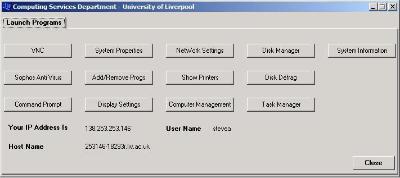
The IP address of your PC is shown here, and you can also easily access other information or applications as required.
Computing Services may also remotely connect to your PC with your consent, using VNC and Remote Assistance. On the csdhelp application, click on the VNC button and enter a password provided to you by the consultant helping you with your problem: do not use your own password.