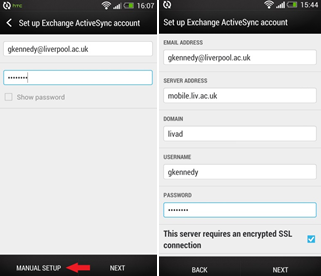Email on a HTC One (Android Jelly Bean)
Set up your Universty email, calendar and contacts on a mobile running Android Jelly Bean.
The instructions below are based on the HTC One. The options you see on your own device may vary slightly from those shown due to the different versions of Android available.
- Go to Applications then choose Settings.
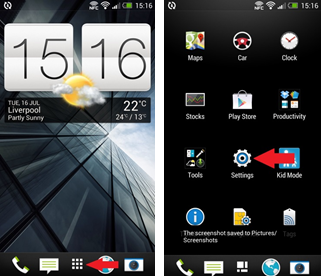
- Scroll down to Accounts & sync then select the Addition sign.
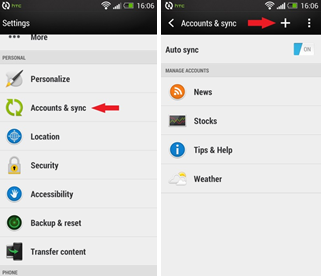
- Select Exchange ActiveSync. Insert your email address in the format username@liverpool.ac.uk, enter your password then tap Next.
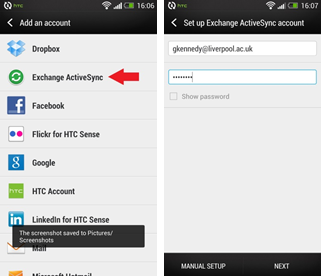
- Give your email an Account Name then tap Finish Setup.

- Troubleshooting: If your account fails to setup automatically select Exchange ActiveSync then Manual Setup. Enter the details as below then tap Next to set up your account.
Email address: enter your email address in the format username@liverpool.ac.uk
Server address: mobile.liv.ac.uk
Domain: livad
Username: enter your MWS username
Password: enter your MWS password